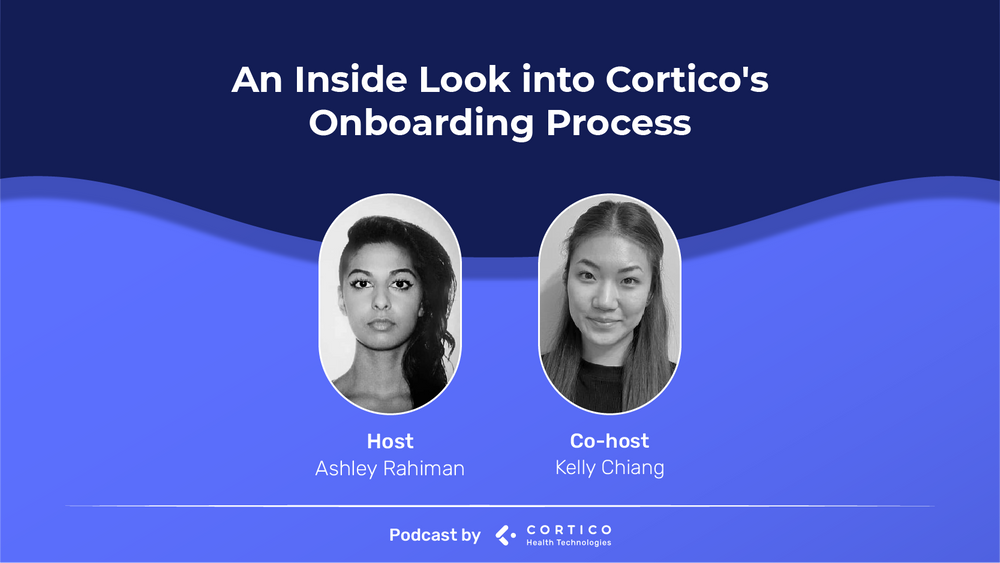Ashley and Kelly explain the process of onboarding clinics onto Cortico to streamline booking and following up with patients after appointments.
Kelly 0:01
Hi everyone. Welcome back to our podcast. For those who are new, we are Cortico. We are an online booking system with many other features as well. My name is Kelly. I’m from the Customer Support team, and I have also here Ashley, my co-host, who is part of the Account Services team. Last year, we’ve had many achievements for Cortico. We have onboarded many clinics, we have released many features and we’ve even ran our first webinar. So, since that was a really huge success, we will continue to run those webinars. Stay tuned for those, those will be coming up as well. For today’s podcast, what are we covering today, Ashley?
Ashley 0:40
As we’re kickstarting 2022, we wanted to emphasize on how easy it is to onboard clinics with Cortico. As an Account Executive at Cortico, I’ve noticed that there are a number of clinics that have similar questions, questions like: What EMRs are compatible with Cortico? How long does it take to onboard a clinic? What are the most requested features? And last but not least, what is the cost of Cortico? I’m just gonna dive into the first question of what EMRs are compatible with Cortico. Kelly, do you mind sharing your screen?
Kelly 1:13
I’ll share my screen. So this is our website here, cortico.health. I’m going to just go under features. Here, we have many tabs just explaining different features we have. Under EMR work automation. You’ll see right away that we are compatible with Oscar, Accuro, and also OpenEMR, an EMR in the States as well. We work with many of the popular EMR systems and we are able to integrate them seamlessly.
Ashley 1:45
Thanks for that Kelly. Our next question is, how long does it actually take to onboard a clinic?
Kelly 1:53
So, I will also be sharing again, the process of onboarding. As you can see here, we have in total five steps for the onboarding process. Ashley and I work quite closely in the onboarding process. She starts off with the onboarding process with a discovery call.
Ashley 2:12
Yes, first step is a discovery call. Understanding what your practices needs and wants are, some of the challenges that your clinic may be experiencing, and just see how Cortico can actually help you. After the discovery call is made, the next step is a pilot meeting with Kelly and the onboarding team. Kelly, do you want to elaborate about the pilot meeting?
Kelly 2:31
Yes, after the discovery call, we have the pilot meeting. The clinic will be meeting with the Customer Support team who will be assisting in setting up a Cortico instance for your clinic. We’ll be testing it out. We’ll have an instance ready for you within one or two days. After the instance is made, and we have tailored that to your clinic, the online booking is launched. We’ll have the clinic using the online booking that will be all set within one or two days. After a week or so of going live, one of Cortico’s support team will check in with the clinic and pop in and see how the online booking is working. If there are other Cortico features that the clinic is interested in, we can also support in those ways as well. Lastly, we’ll have a two week check-in. The difference between a one week and two week check-in, is that the two week check-in will focus on more of the analytics, how much of your booking numbers went up. Some other reviews as well, including an SEO review. All in all, it is a very, very simple process. It can all be done within one or two days, which not a lot of clinics know, and we wanted to use this opportunity to emphasize how quick and easy that is.
Ashley 3:47
Thanks for that, Kelly. I would say within the last three to four months, me and Kelly have been doing some live demos with clinics that are interested in Cortico, and I noticed that some of the requested features that they were requesting besides online booking and telehealth, was an instant messaging feature that they wanted added within their Oscar EMR. So Kelly is usually my right hand woman when answering that question. Kelly, do you want to dive into the instant messaging and introducing it to some clinics out there that haven’t heard of it yet?
Kelly 4:19
Hi, everyone. Now, I’ll be going over what the instant messaging is and how this feature may support your practice. First, the reason why we created the instant messaging feature is because we wanted to support MOAs and doctors to be able to send emails more easily to patients. For example, if a doctor would like to send a lab requisition and would like to notify the patient to book a follow up appointment. First, the doctor would go to the patient’s e-chart, and you will see on the bottom right corner of the patient’s e-chart that there is a blue rectangle, and this is the instant messaging feature. So once you click on that, you will have a kind of email-like interface pop up. The patient’s email will be auto populated, so there’s no need to go to the patient’s master file to retrieve their email. In the subject line, it will indicate that the clinic has sent a message, and you can go ahead and populate the body paragraph here. You also have an option to check this box here, to record what you have sent to the patient, and this will all be recorded in the patient’s e-chart. This will enhance communication between MOAs and doctors, to make sure that certain documents are sent to the patient. And as you can see, this interface will only send simply the message, but if you’d like to attach a document, you would first leave here, and you would go to e-forms, forms or documents. Whichever attachment you’d like to add to the email. I’m going to go ahead and go to e-forms, lab requisition. And once again, you’ll see the rectangular box, so you will click on that. What’s different from before is that you’ll see the paperclip with the attached file you can send from here as well. That is just a sneak peek of the instant messaging. And if you’d like to learn more, please let us know at help@cortico.ca. Thank you.
Ashley 6:24
Last but not least, the number one question that we always have at the end of each demo is: how much does Cortico actually really cost? So before Kelly goes and shares a pricing sheet, a lot of clinics in British Columbia are not aware, but if you are part of the division of Family Practice, so depending if your division is eligible or not, Cortico can be funded for your clinic. So if you have any questions you can always message me help@coritco.ca. Kelly, do you want to go ahead and share your screen doing the pricing?
Kelly 6:57
So, I’m just back on the Cortico site here. If I click on the pricing tab here, here is the pricing page. If I scroll down here, you’ll see three different packages that Cortico has to offer. This will depend on the types of features that you’re interested, that can all be seen here. In terms of pricing, the best is to talk to a Cortico specialist. You can fill out your clinic information here. The price does depend on the number of doctors, so please make sure to fill that out, and we can get back to you as soon as possible.
Ashley 7:30
Thank you for that Kelly. So, if you’re interested in trying out cortical, please submit a request onto our website. All instructions will be listed below. Check out more information and videos like this below as well. Let’s get your clinics onboarded today.
Kelly 7:45
Sounds good. Thanks so much everyone, and see you guys soon.